Important Update on RAP
-

Important Update on RAP 6/25/25
-

Important Update on Event Dates 2026
-

Important Update on Volunteers 5/24/25
volunteers
Front Desk Staff
Hours, Admission Rates, Directions to the Gardens
Hours:
9 a.m. to 5:00 p.m. (Butterfly Wing closes at 4:30 p.m. daily)
Extended Summer Hours, Tuesday and Thursdays until 8pm, April 1st-September 30th
Closed on Home Football Games and Thanksgiving Day, Christmas Eve, Christmas Day and New Year's Day.
Admission:
$12 – General (ages 13-64)
$11 -- Seniors (ages 65+)
$6 -- Youth (ages 2-12)
Free -- Children up to 24 months old
Free -- Reiman Gardens Members
Free -- ISU Students with valid red card
Discounts are listed on the sheet behind the left side cash register. Some apply only at certain times or to certain people.
RAP – Members of other American Horticultural Society gardens can receive 2 free admissions to Reiman Gardens if they show us their membership card from another garden. You can check if a garden is reciprocal here.
Directions to Reiman Gardens:
From Interstate 35 – take Hwy 30 W (exit 111B)
From Hwy 30 – take University Blvd (exit 146)
Travel North (Right turn) on University Blvd [Left turn if coming in on 30 East]
Left at second stop light (S. 16th Street)
Left turn onto frontage road to the Gardens
[GPS systems should be directed to put in S. 16th and University; if not used, the GPS will send the person to the Beach Gate, which is usually locked]
Address:
1407 University Blvd (formerly Elwood Drive)
Ames, IA 50011
Phone:
515-294-2710
515-294-0666 (internal to Front Desk phone)
Parking:
Parking is free and plentiful in Lot S1. If guests receive a parking ticket for parking in Lot S2, please collect and give to Renee. Let the guest know we will take care of it.
Remember, for any of these offers, 2 youth admission can be substituted for 1 adult admission
Adventure Pass program – Library passes from participating libraries; Check that the pass says ‘Reiman Gardens’, is the correct date, name on the pass matches i.d., and the person is @ least 18. (More information in the folder to the right of the register.) Use “Adventure Pass” key.
AHS -Reciprocal Admissions Program (RAP) – Any individual with a membership to another garden participating in the program can gain two free admissions. Visitor must show membership card for the AHS garden. All others in the group must pay admission. Use “RAP Free Pass” key.
Alumni Association – $2 off general admission when you show your ISU Alumni Membership Card. [Applies to the member only.]
Ames High School Discount Card –present card to receive $2 off regular admission (good for up to 6 people).
Catch Des Moines - $2 off, for up to 6 people. Varies, check coupon.
Iowa State University Students – All current ISU students receive free admission. They must show their red ISU Card. Use “Iowa State Student Admission” key.
Letter from Ames Mayor – letter from mayor to new students at ISU, if they present the letter (we collect it) Free admission for two parents and the student. (No expiration date.) Use “Free Pass” key.
Members – All members of Reiman Gardens get free admission as outlined in the membership brochure for their respective level. They must show their membership card. “MEMBER” keys in “Admissions” section.
Military Discount – $2 off admission for anyone with Military ID and their immediate family (spouse and any children in household). Veterans also get in free on Memorial Day Weekend and Veterans Day.
Museums for All – (EBT or WIC) card – With an EBT/WIC card from any state, a person can bring up to 3 guests to the Gardens (State EBT card examples are in the FD binder) Use “Museums 4 America Free Pass” key.
PBS Member Card (September) – Offer valid in September: 2 for 1 admission - with one paying admission you can get one adult or two children in for free. Cross out 143 on their member card. Use “Free Pass” key.
Super Savings Card – Valid for 2 for 1 admission – with one paying admission you can get one adult or two children in for free. May use all at once. Use “Free Pass” key.
Various Coupons - $2 OFF coupon on admission for one person – Check the expiration dates! Use “$2 off” key.
Discover Ames Brochure, must present brochure or coupon to receive $2 off regular admission (good for up to 6 people). Use ‘$2 off” key.
Front Desk Opening Procedures
A Quick Check List : Weekdays
- Turn on the computer, if needed. Login
- Start up Outlook, Check for events, appointments, and updates
- Get money from the safe (for front desk, and Gift Shop)
- Pick up the outgoing mail--tray next to mailboxes
- Count the money, document on white sheet, place it in the cash register Make sure you have the front desk money bag and not the coffee shop or gift shop bag
- Check Volunteer sign-in tablet – be sure it’s working well.
- Turn on kiosk and emergence window monitors
- Check and turn on lights (for Conservatory Complex & Mahlstede – then others, if needed)
- Unlock doors at 9 a.m. (for Conservatory Complex & Mahlstede – then others, if needed)
- Put on nametag
- Check phone for messages, forward to appropriate staff
- Check the volunteer calendar and print list of Butterfly Wing volunteers for the day
- Check “will call” area for messages for you and to familiarize yourself with what is there
- Clean and tidy Front Desk area, check for smudges on doors
A Quick Check List : Weekends and Evenings
- Turn on the computer, if needed. Login
- Start up Outlook, Check for events, appointments, and updates
- Get money from the safe (for front desk, coffee shop, and gift shop)
- Count the money, document on white sheet, place it in the cash register. Make sure you have the front desk money bag and not the coffee shop or gift shop bag
- Check Volunteer sign-in tablet – be sure it’s working well.
- Turn on kiosk and emergence window monitors
- Check and turn on lights (for Conservatory Complex only – then others, if needed)
- Unlock doors at 9 a.m.; (for Conservatory Complex only – then others, if needed)
- Put on nametag
- Check the volunteer calendar and print Butterfly Wing volunteers for the day
- Check phone for messages, forward to appropriate staff
- Check “will call” area for messages for you and to familiarize yourself with what is there
- Clean and tidy Front Desk area, check for smudges on doors
Front Desk Closing Procedures
A Quick Checklist : Weekdays
- Lock front doors
- Count the money, document on white sheet, place it in the money bag
- Drop money bag and memberships in the safe
- Take off nametag
- If there was an event in Hunziker House, turn out lights and lock doors.
- Check the Hunziker gate – be sure it’s locked
- Front Door
- Side Doors & Back door to small patio (near phone)
- Back interior Doors (outside doors to the restrooms remain unlocked)
- Check Mahlstede Building, turn out lights and lock all doors
- Door to the Dunlap Courtyard
- Green Room
- Classroom does not lock
- Conference Room does not need to be locked
- Storeroom
- Front Door
- Speer Room doors to South Patio (check all four)
- Interior restroom doors
- Check and lock doors in the Conservatory Complex
- Front Doors
- Butterfly Wing
- All doors down Events Hall
- Office
- Headhouse & Greenhouse
- Loading Dock door
- Butterfly Lab
- Loading dock door near coat rack
- Turn off kiosk and emergence window monitors; Plug in scooters; Plug in volunteer table if it needs to be charged
- Check and turn off lights (for Conservatory Complex & Mahlstede – then others, if needed)
- Close Back (Delivery) Gate
- Be sure Front Doors are latched and locked behind you
Front Desk Closing Procedures
A Quick Checklist :: Weekends and Evenings
- Lock front doors
- Count the money, document on white sheet, place it in the money bag
- Drop money bag and memberships envelope in the safe
- If there was an event in Hunziker House, turn out lights and lock doors.
- Check the Hunziker gate – be sure it’s locked
- Front Door
- Side Doors & Back door to small patio (near phone)
- Back interior Doors (outside doors to the restrooms remain unlocked)
- If there was an event in Mahlstede Building, turn out lights and lock doors
- Door to the Dunlap Courtyard
- Green Room
- Conference Room does not need to be locked
- Front Door
- Speer Room doors to South Patio (all four)
- Interior restroom doors
- Check and lock doors in the Conservatory Complex
- Front Doors
- Butterfly Wing
- All doors down Events Hall
- Office
- Headhouse & Greenhouse
- Loading Dock door
- Butterfly Lab
- Loading area door near coat rack
- Turn off kiosk and emergence window monitors
- Plug in scooters; plug in volunteer tablet if it needs to be charged
- Check and turn off lights (for Conservatory Complex – then others, if needed)
- Close Back (Delivery) Gate
- Be sure Front Doors are latched and locked behind you
Front Desk Opening Procedures: All the Details
- Turn on the computer, if needed. Login
- If necessary, Press the power button on the computer tower under the counter and tower in the sound system cabinet. Sometimes you must hold it for a long time, and multiple times before it turns on.
- When prompted press ctrl+alt+delete to sign into the computer
- Login: cashiers
- Password: see information sheet behind the computer on the right side of the desk
- Start up Outlook, Check for events, appointments, and updates
- Double click on the Outlook icon at the bottom of the screen
- Click on the calendar button in the bottom left corner to view events, rentals, tours, etc.
- Hover the pointer over an item to see more information about it
- Double click on an item in the calendar to open a new window with more details, such as set up information or arrival times, about that event.
- Click on the email button in the bottom left corner to get messages
- Double click on an item to make changes to that item
- Keep Outlook open ALL DAY. Do not close the program.
- Get money from the safe (for front desk and gift shop)
- All the money bags for the front desk and the gift shop are located in the safe in the office – Use the code in the cash register to get into the safe
- Place the gift shop money bag under the desk until the gift shop associate picks them up from you
- Pick up the outgoing mail tray next to mailboxes – get mail card if necessary- these are by Kris's desk, but you can ask a staff member to get you one as well. Internal (ISU) mail does not need a mail card. Weekdays only.
- The outgoing mail is in a tray directly next to the mailboxes located near the copy machine in the back office.
- All mail goes in the wire basket on the northeast corner of the front desk
- If it doesn’t have a mail card on it already, it will need one – pick it up from the person who is sending the mail, if you can’t tell, check with a staff member.
- No mail is picked up or dropped off on the weekends
- Count the money, document on white sheet, place it in the cash register
- Start the POS program on the computer and login
- Press the “Open/Close” button and select “Enter opening amounts”
- Drawer will pop open – Count cash from the bag (be sure it is not the coffee shop or gift shop bag) and place it in the drawer
- Verify cash on the white form in the money bag with checkmark to right of each denomination amount
- Sign (initial) your name at the bottom of the receipts form when cash is verified (under Kris’ signature/initials)
- More details about opening can be found in the Front Desk Handbook
- Check Volunteer sign-in tablet
- The volunteer touch screen should be checked to see if it is working
- Press and hold the button on the upper left side of screen
- Slide the lock icon up the screen with your finger to reveal the login screen
- After no use for a prolonged period you may have to repeat these steps to get the screen active again.
- Report any issues with the tablet to Kim, Nathan, then Renee
- Turn on kiosk and emergence window monitors
- To turn on kiosk, open cabinet doors located directly below the kiosk monitor.
- Turn computer on, if not already on
- When prompted using the wireless keyboard press ctrl+alt+delete to sign into the computer
- Username: D6M5LF\isuimage (it is caps sensitive)
- Password: (hit space bar 8 times)
- Once computer boots up, using the wireless keyboard use the built in mouse double click on the windows media player icon in the middle of the desktop.
- While the videos change throughout the year, only the one you are supposed to click on will be on the desktop, so don’t worry about playing the wrong video.
- To make the video full screen, using the wireless keyboard, press alt+enter
- To turn on the emergence windows monitors, open cabinet doors located directly below the kiosk monitor.
- Turn on the TV monitors by using the grey remote.
- For each of the DVD players press the power buttons located on the machines (or point the small black remote at the front of each DVD player)
- Once powered on, the DVDs will start playing automatically
- Press the remote point at the front of each DVD player (not screen!)
- Press the “repeat” button on the remote until “repeat all” appears
- The videos should run nonstop.
- Put on nametag
- Name tags are located in the center cabinet of the front counter at the Front Desk.
- Check and turn on lights
- During the week, the lights in Conservatory Complex and Mahlstede Building should always be turned on. Typically, the custodian will turn them on – be sure to check it happened. The lights that should be on during the week include:
- Conservatory Complex Events Hall, Restrooms, hall outside restrooms, Lobby
- Garden Room – at minimum perimeter lights, all lights if there is a rental
- Conservatory Complex Back Hall
- Holiday lights in Conservatory Complex – each holiday season what to plug in and turn on is different – there will be a “map” to help
- Conservatory and Butterfly Wing, if needed (because its dark and/or cloudy)
- Mahlstede Building Hall and Lobby
- Holiday Lights in Mahlstede Building – each holiday season what to plug in and turn on is different – there will be a “map” to help
- Speer Room, if there is a rental
- Classroom, if there is a rental
- Conference Room, if there is a rental
- Mahlstede Building restrooms are automatic
- Hunziker House, if there is a rental
- Hunziker House restrooms and back hall are automatic
- During the Weekends/Holidays, the lights in Conservatory Complex should always be turned on. The remaining are on an as-needed basis. The lights that should be on during the weekends or Holidays include:
- Conservatory Complex Events Hall, Restrooms, hall outside restrooms, Lobby
- Garden Room – at minimum perimeter lights, all lights if there is a rental
- Conservatory Complex Back Hall – only if needed for rentals
- Holiday lights in Conservatory Complex and Mahlstede– each holiday season what to plug in and turn on is different – there will be a “map” to help
- Conservatory and Butterfly Wing, if needed (because its dark and/or cloudy)
- Mahlstede Building Hall and Lobby, if there is a rental in Speer, Classroom, or Conference Room
- Speer Room, Classroom, Conference Room--if there is a rental
- Mahlstede Building restrooms are automatic
- Hunziker House, if there is a rental
- Hunziker House restrooms and back hall are automatic
- Check the Front Desk Handbook for maps and locations of light switches for all buildings
- Check and unlock doors by 9am.
- On weekdays, they will likely be unlocked by the custodian. Be sure to double check. The doors in the Conservatory Complex and Mahlstede Building should always be unlocked on weekdays. If an event is in the Hunziker House, it should be unlocked as well. The doors to unlock during the week include:
- Front Doors
- All doors down the Events Hall
- The Loading Dock Door in the back hall of Conservatory Complex
- Never unlock the Butterfly Wing doors or the door to the Butterfly Lab
- The Gift Shop doors will be open by the Gift Shop staff
- Mahlstede Building Front and Back Door
- Mahlstede Building restroom doors. The exterior restroom doors are always unlocked to allow access to the restrooms.
- Hunziker House – all doors, if there is a rental. This includes, front, side and interior back doors.
- Hunziker House exterior back doors are always open to allow access to restrooms
- During the Weekends/Holidays, only the doors in the Conservatory Complex should be unlocked. Unlock doors in Mahlstede and Hunziker only if there are any events (Monitors and EA’s can do this before events.) Even if they are locked, the restrooms in both buildings are still available to the general public. The doors to unlock during the weekends/holidays include:
- Front Doors
- All doors down the Events Hall
- The Loading Dock Door in the back hall of Conservatory Complex, if needed for rental(s)
- Never unlock the Butterfly Wing doors or the door to the Butterfly Lab
- The Gift Shop doors will be open by the Gift Shop staff
- Mahlstede Building, including restroom doors, if there is a rental in Speer, Classroom or Conference Room. The exterior restroom doors are always unlocked to allow access to the restrooms
- Hunziker House – all doors, if there is a rental. This includes, front, side and interior back doors.
- Hunziker House exterior back doors are always open to allow access to restrooms
- To unlock double doors, push horizontal bar in and use master key to turn lock and latch bar in place
- To unlock single doors down hall, turn small lever on lock to the right. Doors swing out.
- Handicap switches are turned on with master key. (red=off green=on)
- Check the Front Desk Handbook for maps of the various doors that should be unlocked.
- Check phone for messages, forward to appropriate staff
- A red light on the phone receiver will light up when there are messages
- To retrieve messages press “messages” button (which looks like a cassette tape)
- Follow prompts to access voicemail
- Passcode: 121810#
- Follow prompts to listen and then forward messages as necessary
- Be sure to erase messages as soon as you deal with them – do not let old messages pile up on the phone!
- Check “will call” area for messages for you and to familiarize yourself with what is there
- Clean and tidy Front Desk area
- A duster, cleaning supplies, and paper towels are located in a south cabinet door. Check the front doors for smudges and clean the doors if there are any.
Front Desk Closing Procedures: All the Details
- Lock the Front Doors
- They can remain unlocked if an evening rental is happening close to closing time
- If rental is still occurring, but no new rental clients are coming in, lock the doors.
- Count the money, document on white sheet, place it in the money bag
- Close out the cash register
- Hit “Open & Close” button
- Count the drawer, enter closing amounts
- Complete white sheet in bag
- Sign your name at the bottom of the receipts form when cash is verified
- More details about closing can be found in the Front Desk Handbook
- Drop money bag in the safe.
- The safe is located in the office. Use the drop drawer at the top to put the bag in the safe. Double check to ensure it drops into the safe. Put the membership envelope into the safe, as well.
- Take off nametag
- Name tags are stored in the center cabinet of the front counter at the Front Desk.
- If there was an event in Hunziker House, turn out lights and lock doors. Check the back gate – be sure it’s locked
- Double check this building only if an event was held there that day.
- The doors to check and lock if open include:
- Hunziker House – all doors. This includes, front, side and interior back doors.
- Hunziker House exterior back doors are always open to allow access to restrooms
- In winter, be sure the Potting shed doors are closed so as to not let out heat.
- To lock doors with push bars, push the bar in slightly while turning the master key in the lock. The bar should pop out all the way
- Don’t forget to turn off the lights! The lights that should be checked and turned off include:
- Hunziker House, main room
- Hunziker House restrooms and back hall are automatic
- Check the Front Desk Handbook for maps of the various doors that should be locked and for the location of light switches
- If there was an event in Mahlstede Building, turn out lights and lock doors
- Double check this building only if an event was held there that day.
- The Mahlstede Building is unlocked during weekdays, but should be locked during the weekends, unless there is an event.
- The doors to check and lock if open include:
- Mahlstede Building Front and Back Door
- Mahlstede Building restroom doors. The exterior restroom doors are always unlocked to allow access to the restrooms.
- Speer Room doors to the South Patio
- Green Room Door
- To lock doors with push bars, push the bar in slightly while turning the master key in the lock. The bar should pop out all the way.
- Double check turn knob/lock on front doors to be sure it is locked. This is very easy to overlook.
- Don’t forget to turn off the lights! The lights that should be checked and turned off include:
- Mahlstede Building Hall and Lobby
- Check the Front Desk Handbook for maps of the various doors that should be locked and for the location of light switches
- Check and lock doors in the Conservatory Complex
- The doors to check and lock if open include:
- Front Doors
- All doors down the Events Hall
- The Loading Dock Door in the back hall of Conservatory Complex
- Butterfly Wing doors and the door to the Butterfly Lab (should always be locked)
- The Gift Shop doors will be open by the Gift Shop staff
- Office Doors
- Headhouse and greenhouse doors
- Door to loading dock area near coat rack
- To lock doors down hall turn knob to the left – the door may need to be pulled in or pushed out slightly for deadbolt to latch
- To lock doors with push bars, push the bar in slightly while turning the master key in the lock. The bar should pop out all the way.
- Double check turn knob/lock on both sets of front doors to be sure it is not unlocked. This is very easy to overlook.
- Check the Front Desk Handbook for maps of the various doors that should be locked and for the location of light switches
- Turn off kiosk and emergence window monitors
- To turn off kiosk, open cabinet doors located directly below the kiosk monitor.
- Using the wireless keyboard press ESC
- Use the built in mouse on the key board to shut down the computer
- Press “Start”
- Press “Shut Down”
- Select “Shut Down” from the drop down menu if it is not already selected
- Press Ok
- To turn on the emergence windows monitors, open cabinet doors located directly below the kiosk monitor.
- For each of the DVD players press the power buttons located on the machines
- Then, point the light gray monitor at the screens and press the off button. It should turn both monitors off at the same time.
- Check and turn off lights in the Conservatory Complex
- The lights that should be checked and turned off include:
- Conservatory Complex Events Hall
- Restrooms
- Hall outside restrooms
- Lobby
- Garden Room
- Conservatory Complex Back Hall
- Holiday lights in Conservatory Complex – each holiday season what to plug in and turn on is different – there will be a “map” to help
- Conservatory
- Butterfly Wing
- Office
- Headhouse
- The Gift Shop staff will turn off lights in Gift Shop and Coffee Shop
- Check and lock the Back Gate
- Check the gate located near the greenhouses next to Beach Ave and pull the gate shut.
- If padlock is present, secure chain with padlock. During winter months, often padlock is gone because it will freeze shut. When no padlock is present, just latch chain together
- If an event is occurring that evening it may not be necessary to close the gate – check the rentals or consult with the evening monitor.
- Be sure the front doors are latched behind you
- To lock doors down hall turn knob to the left – the door may need to be pulled in or pushed out slightly for deadbolt to latch
- To lock doors with push bars, push the bar in slightly while turning the master key in the lock. The bar should pop out all the way.
- Double check turnknob/lock on both sets of front doors to be sure it is not unlocked. This is very easy to overlook.
where the hell is this form
Two questions that we can ask:
- Is this a trained service animal?
- What service does this trained service animal provide?
Here are a few things that you can say:
- I’m sorry, but according to Iowa State University’s policies, emotional support animals are not allowed in our facilities. We recognize that they are valuable to you, and we don’t want to downplay that, but we must abide by our organization’s policies. If you would like to talk to someone regarding Iowa State University policies, please contact the Office of University Council, 515-294-5352 or univcounsel@iastate.edu
- I’m very sorry, but we cannot allow that according to Iowa State’s policies.
Tips:
- Stay firm, do not waiver. If you need backup, call Renee, Nathan, or director.
- Give them the contact for the Office of University Council.
- Tell them you do make the policies and that you are only following guidelines that greater Iowa State University has put in place.
- Do not get worked up, angry, or emotional. You may say “I am happy to call an ISU officer to help walk us through the policies if you would like.”
- If a situation escalates please do not feel you have to handle it on your own. Call a staff member.
Click here for the full staff directory.
General Emails:
Rentals- rentrg@iastate.edu (Saylor)
Public Events- rgevents@iastate.edu (Emory)
Volunteers- rgvolunteer@iastate.edu (Kim)
Membership- rgmembership@iastate.edu (Allison)
Registrations (ticketing)- rgregistration@iastate.edu (Renee, Emory, Molly, Sara M.)
General Reiman Email- reimangardens@iastate.edu (Renee, Andrew, Director)
Someone has called or stopped in and wants or has information about… | Call this person | No answer? Try this person | Still no answer? Try this person. |
| RENTALS | Saylor | Renee | Emory |
| Wedding photos | Saylor | Renee | Emory |
| Catering, food | Saylor | Renee | Emory |
| EVENTS (Public) | Emory | Patty | Renee |
| EDUCATION | |||
| Youth, Adult Tours (Guided or Self-Guided) | Molly | Sara M. | |
| Youth Programs (of any kind) | Molly | Sara M. | |
| Adult Programs (of any kind) | Sara M. | Molly | |
| ISU Class Visits | Sara M. | Molly | Renee |
| Looking for staff to teach, present, talk | Sara M. | Molly | Renee |
| Registration | Sara M. | Molly | Kris |
| Internship Program | Sara M. | ||
| HORTICULTURE | |||
| Buck Roses | Lindsey | Sarah R. | |
| Grounds (anything not in the buildings) | Sarah R. | Ed M. | Kara |
| Selling plants, plant wholesalers | Sarah R. | Jessie | Kara |
| Plant or Gardening Questions | Any Hort | Extension | |
| Donating plants of any kind | Lindsey | Sarah R. | |
| MEMBERSHIP (including Member Only Events) | Maddy | Renee | Emory |
| COMMUNICATIONS | |||
| Taking photos or video at the Gardens | Andrew | Renee | Saylor |
| Media/press questions, articles, stories, etc | Andrew | Renee | Amy |
| Requesting brochures | Andrew | Renee | Kris |
| Advertising, promotion | Andrew | Amy | |
| VOLUNTEERS | Always start w/ Kim | ||
| Butterfly Wing | Nathan | Anita | Renee |
| Outdoor Horticulture | Sarah R. | Kara | Ed M |
| Indoor Horticulture/Transplanting/Pot Washing | Jessie | Sarah | |
| Educational Programs, Tours | Sara M. | Molly | |
| Anything else | Kim | ||
| ENTOMOLOGY | Nathan | Anita | |
| Need Help in Wing | Lab | Nathan | Anita Desk OR CELL |
| GIFT SHOP | Renee | ||
| MISC. | |||
| Theme year, planning | Sarah R. | ||
| Asking Reiman Gardens for donations or gifts | Kris | Renee | |
| Payments, refunds, money | Kris | Renee | |
| Giving money, fundraising, grants, sponsorships | Maddy | Christine | |
| Pavers or memorials | Maddy | ||
| Submit an application / Want to work here | Kris | Renee | |
| Computer repair | Nathan | IT | |
| Facilities (the actual buildings, lights, plumbing) | Ray | Nathan | Sarah R. |
| Sculptures, Exhibits, Artwork | Sara Merritt | Sarah R. | Renee |
| Too hot or too cold in a room | Renee/Emory/Saylor | Nathan | 4-5100 |
| POS/Cash Register Questions | Renee | Kris | |
| Bus Trips | Sara Merritt | ||
| Fareharbor Questions | Renee | Sara Merritt | Molly |
| All other questions | Renee |
What is this program? An Adventure Pass is purchased by a library in Iowa. It gives libraries the opportunity to give their patrons the ability to “check out” a pass to Reiman Gardens for a day. This is a great way to remain accessible! Good for 4 children and 2 adults.
Guidelines:
1. Person named on pass must be at least 18 years old and have a photo ID to match. If they are under 18, we cannot accept the pass.
2. Passes are only good for general admission (or programs included with admission, like Caterpillar Club). They are not good for classes or events needing pre-registration. This is listed on each participating library’s website.
3. We require a printed pass to accept it. If they did not bring one, do not turn them away. See if they can email it to cashiers@iastate.edu and print it yourself.
4. Passes are good for up to 2 adults and 4 children. Any extra must pay admission.
How to Process:
Check that the name listed on the pass matches the photo ID and are over 18 years old.
Check the date on the form to ensure it is the correct date. The date listed must match the current date.
If they all match, note on the form the number of adults and youth for our tracking purposes.
Put the participating guests into the POS as you normally would. Using the discounts button, select Adventure Pass Adult or Adventure Pass Youth. This will clear the balance to zero. Please note there is no Adventure Pass Senior—they would be considered an adult in this instance.
Put the filled out form in the cash bag for processing.
Adventure Pass Form:
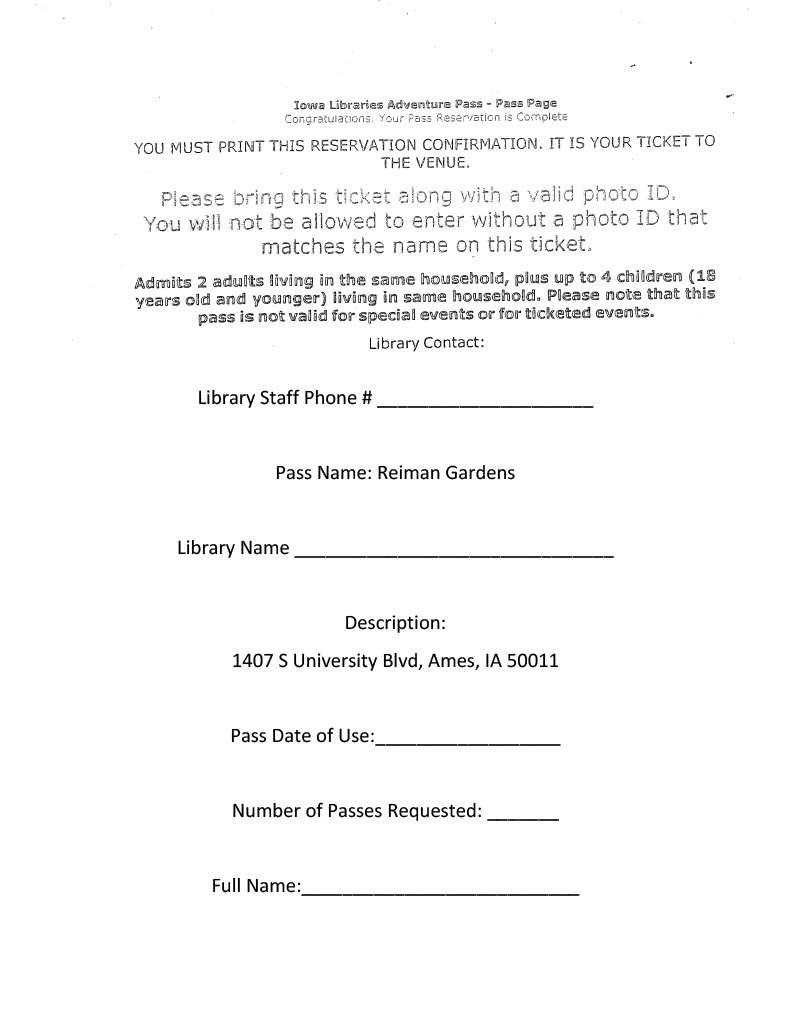
Click here for Full Clover POS Quick Reference Guide
General How To:
View Today’s Sales Total
- Hit the home button (bottom center), then tap the “Reporting” App icon on the home screen
- From the left hand column, select “Sales Overview”
- Be sure the date selected is “Today” – change by click on it and selecting the appropriate item
- If you want to know totals for all sales from only your register, from the menu in upper right corner of screen, be sure “This Device” is selected (Not “All Devices”)
- If you want to know totals for all sales from all registers, from the menu in upper right corner of screen, be sure “All Devices” is selected
- A report will be displayed on the screen.
To Hold and Recall a Transaction (save a transaction not finalized and bring it up later, even on a different register)
Ring up a sale as normal
To Put on Hold…
BEFORE finalizing, hit the “Save” button in the lower left corner (next to “Pay” button)
To Recall….
- If not on the home screen, hit the home button (bottom center), then tap the Orders App icon on the home screen
- Select Order from list
- If list is too long and hard to find……
- Change the drop down menu on the far left side of the bar across the top (under the “Orders” icon)to “Open” by clicking on it and selecting “Open” from drop down menu
- Select the appropriate order from this much shorter list
- Click the “Re-Open” button on right side of screen
- Your transaction as it was saved will appear.
- Add to or change the order as needed (if needed)
- Finalize sale as normal
To Open Cash Drawer – No Sale
- Hit the home button (bottom center), then tap the Register App icon on the home screen
- In the very upper right corner, hit the three dot icon
- Select “Open Cash Drawer” from the drop down menu
- Select “Other”
- Click on “Reason for Adding” Field – type in a reason (it doesn’t have to be a novel, a word or two is fine, but something has to be typed in that field)
- Click the green “Continue” button in upper right corner
- Drawer will pop open
OPENING & CLOSING PROCEDURES
At the start of the day….
Opening Procedures
- Login
Type in your PIN
- If not in the Register App, hit the home button (bottom center), then tap the Register App icon on the home screen
- In the very upper right corner, hit the three dot icon
- Select “Open Cash Drawer” from the drop down menu
- Select “Add Cash”
- Type in the amount of cash you are putting in the drawer
- Click on “Reason for Adding” Field – type in “Open”
- Click the green “Continue” button in upper right corner
- Drawer will pop open – put in cash
- Close drawer – you are ready to take sales!
End of Day Close-out
Closing Procedures
- Hit the home button (bottom center), then tap the “Reporting” App icon on the home screen
- From the left hand column, select “Sales Overview”
- Be sure the date selected is “Today” – change by click on it and selecting the appropriate item
- From the menu in upper right corner of screen, be sure “This Device” is selected (Not “All Devices”)
- A report will be displayed on the screen.
- Print report by tapping the printer icon in very upper right corner of the screen.
- hit the home button (bottom center), then tap the Register App icon on the home screen
- In the very upper right corner, hit the three dot icon
- Select “Open Cash Drawer” from the drop down menu
- Select “Other”
- Click on “Reason for Adding” Field – type in “Close”
- Click the green “Continue” button in upper right corner
- Drawer will pop open
- Count the drawer; note all tender types and their amounts on the white sheet in the cash bag
- Check that “Sales by Tender Types” are matching totals by tender type on white sheet in cash bag
- If they don’t, recount.
- If they still don’t line up, determine where the mistake was made and note it on white sheet
- Place all cash, checks, credit card slips, etc. in the cash bag
- Place the Sales Overview report with the white sheet and cash/ other tender types in the cash bag.
- Log out!!!!!!! (hit the “padlock” icon in very lower right corner of screen)
- Drop the bag in the safe.
ADDING DISCOUNTS TO ORDERS VIA CLOVER
To apply the same discount to the entire order
Enter the number of people per admission category
Click the 3 dots to the right of “On Site Order”
Select “Add Order Discount”
Select the button for the type of Discount
The discount should show up under the subtotal
Complete the transaction
Warning: If you “Add Order Discount” it will apply to the entire order, whether you’d like it to or not. If you only want to apply it to part of an order, see below.
To apply a discount to just part of an order
First, enter the number of people to whom the discount applies
Click on (or press) the line showing their admission, e.g. General Admission x 2 $22.00
On the “Custom Modifier” screen, press “Add Discount”
Select the button for the type of Discount
The discount should show up under the subtotal on the “Custom Modifier” screen
Hit “Done” at the bottom right of the screen
Enter the remaining people in their respective categories
Complete the transaction
Make a Split Tender Sale (Pay for a $36 bill with $20 in Cash and $16 on Credit Card, for Example)
- Ring up sale as normal
- Hit “Pay” button
- In bar above payment options, hit “Split Custom Amount”
- Hit “Custom” button
- Enter amount for first payment on screen that pops up, then hit “Pay” in lower right corner (for example, 20.00)
- Process that payment as you would for that tender type (for example, hit $20 button under cash, then the “Pay Cash” button)
- A Remaining Balance will be displayed – Click “Next Payment” button in lower right corner
- Verify the amount displayed is what goes on the other payment type – hit “Pay” button at bottom.
- Process that payment as you would for that tender type (for example, insert credit card and follow prompts)
- Hit “Done” button in bottom right of screen
Void or Remove an item before finalizing the sale
- Click on the line of the item you want to change the quantity on – a new screen will open
- Hit “delete” button in the lower left corner to delete the item.
- If you’ve already finalized the sale (by pressing “Pay”), you will have to do a refund
Void or Remove an entire transaction before finalizing the sale (to start over, for example)
- Click on the three dots icon above the list of item on the left side of the screen (its right next to the printer icon in the line that says “Current Order (##)”)
- Select “”Delete Order” from the drop-down menu – confirm by pressing “Delete”
- If you’ve already finalized the sale (by pressing “Pay”), you will have to do a refund
Refunds (for people who you give admissions back to because they bought a membership, for example)
- Login
- If not on the home screen, hit the home button (bottom center), then tap the Refund App icon on the home screen
- Select “Look Up Past Payment” button on right side of screen
- Select Order from list – or – search for order
- To search…….
- Be sure the drop down menu on the far left side of the bar across the top (under the “Orders” icon) says, “All Orders” – if it doesn’t click on it and select “All Orders” from drop down menu
- Click in the “Search by Trans # / id” field in the upper right corner
- Scan barcode at bottom of receipt – or – type the number into the field using the on-screen keyboard
- Click the red “Refund” button in upper right corner
- Confirm by clicking “Refund”
- If Cash – drawer will open, count them their cash back
- If Check – drawer will open, return their check
- If Credit – the card will be refunded – no re-swipe is necessary
- Print a receipt for the customer
- Click “Receipts” next to the refunded amount (the lower one of the two available in center of screen)
- Click the “Print” button on the left side of screen – receipt will print
- Click “Done” button
- Exit Refund App by hitting the home button (bottom center), then tap the Register App icon on the home screen to return to the Register
- Logout
Look up Credit Card Receipt for Refunds when they don’t have a receipt (for people who you give admissions back to because they bought a membership, for example)
Note: this will only work for credit card payments – there is not simple way to look up a cash or check sale without the actual receipt – paper or on a phone
- Get the card that they used from the customer
- Login
- If not on the home screen, hit the home button (bottom center), then tap the “Customer” App icon on the home screen
- Click in the “Search by name or phone” field in the upper right corner of the side of screen
- Type in their last name
- Select their name from the list that appears – you will be taken to a screen that outlines all the transaxtions they have done.
- Select the transaction from the list by tapping it – a detail screen with all information will pop up showing what was purchased on that order
- From here you have two options
- Click the “Reissue Receipt” button in upper right to print a new receipt
- Use that to start the process of a refund
- Click “Exchange/Refund” button in upper right to start process of a refund
- This option is faster and easier
- Click the “Reissue Receipt” button in upper right to print a new receipt
USB Pay Display (Customer Facing POS)
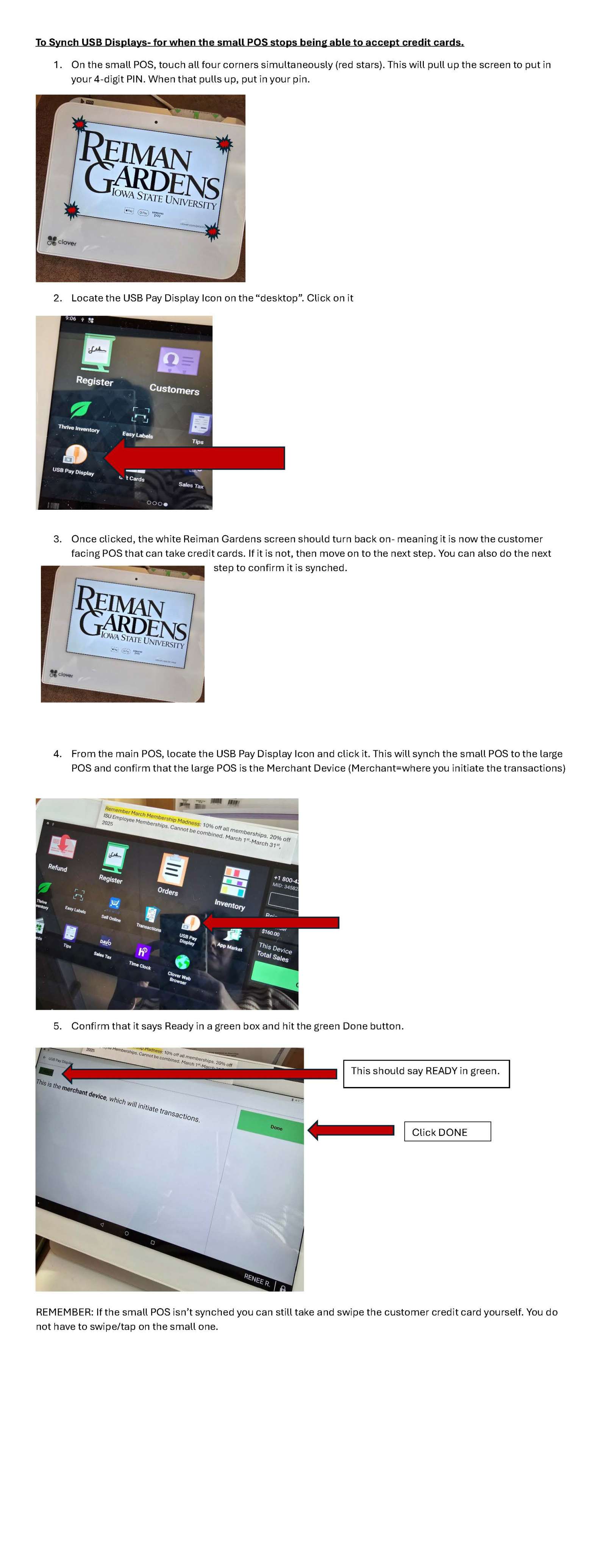
Upcoming Programs and Classes
When to Accept Walk Ins and How to Process
Tour Policies
Butterfly Fly Wing Rules and Procedures
Entomology Students and Contact Information?
Butterfly of the Day App
First Aid
Emergency Procedures
Evacuation and Shelter Maps
Upcoming Events
2026 Event Dates
Winter Wonderscape FAQs
Spirits FAQs
Fareharbor Overview
How and When to Add Walk Ins to Programs, Classes or Events
Checking People In via Phone or Desktop
Two-Factor Authentication Process How To
Horticulturist Area Assignments
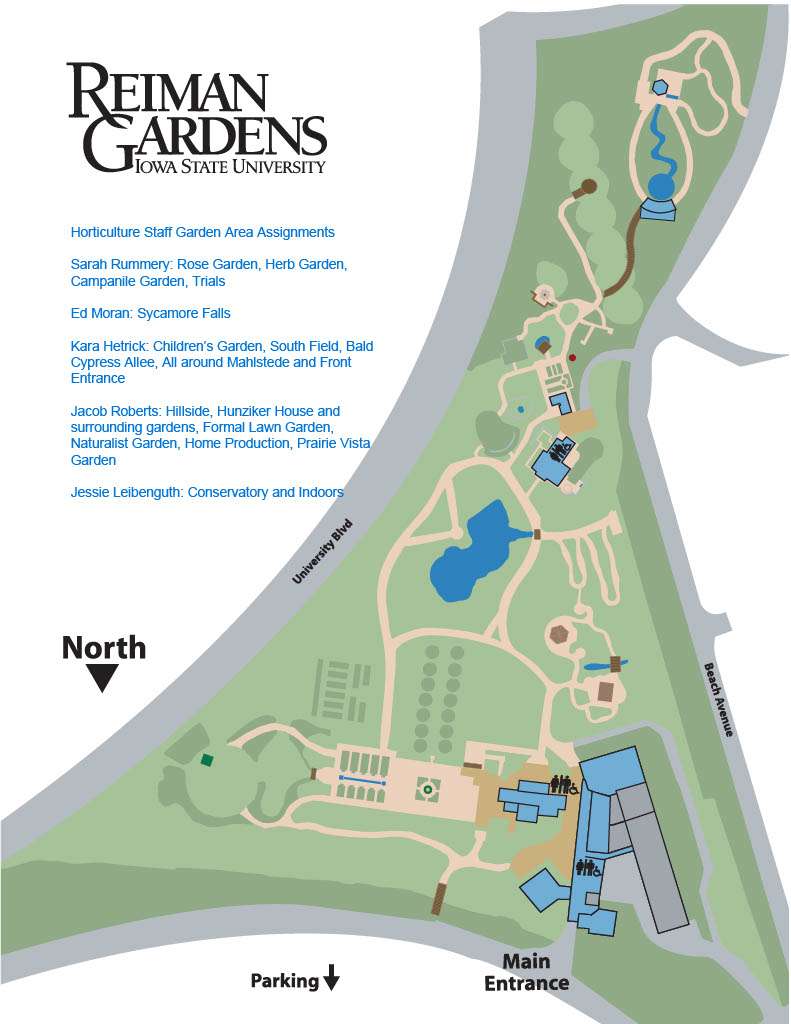
Who to Call for Horticulture Staff
If you need help with _________ please contact__________
| Benches and Furniture | Jacob |
| Birds and Animals | Jacob, Curtis |
| Equipment | Ed, Curtis |
| Exhibits- Install, Planning | Sarah R. |
| Fertilizer and Chemicals | Ed |
| First Aid Kits | Kris |
| Garden Art- Sculptures | Lindsey |
| Irrigation and Water Features | Sarah, Curtis or Ed |
| Hort Meetings and Agendas | Lindsey |
| Mulch Piles | Ed |
| Grow and Give, Produce | Kara |
| Plant ID or locations | Lindsey |
| Plant Procurement | Sarah or Jessie |
| Plant Sale Extravaganza | Sarah |
| Safety | Sarah |
| Soil, Soilless Mix, Amendments | Jessie |
| Spirits or Winter Wonderscape | Sarah |
| Tools | Jacob, Kara |
| Tree Care Coordination | Kara |
Buck Rose and ISU Heritage Garden Information
- 1999 – 2019 – referred to as the Antique Rose Collection
- The name Verna Nutt was also associated with this space for the first decade or so, but little documentation was kept about the naming.
- The name Verna Nutt Garden name was officially retired in 2024.
- 2009 – The Dr. Griffith Buck Rose Collection was granted provisional status as a national collection with the North American Plant Collections Consortium.
- ~2010 – Canada thistles started invading the Antique Roses and the Buck Rose Collection. Hand pulling was the primary control method.
- 2011 – Jessie Liebenguth became the first area Horticulturist in charge of the rose gardens.
- 2012 – The Dr. Griffith Buck Rose Collections was granted full status as a national collection with NAPCC (now PCN – Plant Collections Network).
- 2015 – Renovating the Antique Rose Garden first appeared as an action item in the Reiman Gardens Strategic Plan (to be complete by 2018). Jessie started developing new concepts for the display. Timeline of changes dictated by funding and garden space priority.
- 2016 – Thistles and rabbits continued to be a primary stress point. Jessie started using careful chemical control on weeds. Carroll Marty built a fence to protect the Buck Rose Collection.
- 2018 – Sarah Rummery became the area Horticulturist for the rose gardens. Complete renovation of the Antique Garden was still a low priority, but the Buck Collection thistle infestation was getting harder to control. Sarah started moving the daylily collection out of the Antique Rose Garden.
- Late 2019 – North garden pathway improved from gravel to concrete. Minor bed and irrigation changes to the Antique Rose Garden.
- 2020 - Horticulture team and Garden leadership agreed to the concept of eliminating the “Antique” roses and changing the bed space to the ISU Heritage Garden – a place to hold all horticultural (non-agronomic) introductions by ISU. This meant moving the entire Buck Rose collection from its current location to the new location, all the while ensuring no one cultivar lost all of its representatives (since we held the national collection and some of the only remaining representatives of these cultivars!). Sarah’s garden team trimmed and sprayed all the rugosa rose on the east end of the Antique Rose Garden bed.
- 2021 – started referring to the space as the ISU Heritage Garden. More weeding. More cleaning out of plants that did not fit the new mission of displaying ISU introductions. Another round of trimming and spraying the rugosa rose, then replanting the east end with about 60 ‘Karl Foerster’ feather reed grass to mimic the adjacent bed to the south (under the tulip poplar).
- 2022 – Ellen Sattler became the new Horticulturist for the rose gardens. She kept weeding and trying to control thistles – often painting the chemical on with a paintbrush so as not to inadvertently damage any roses. Ellen refined the new planting plan layout. Planted Weigela ‘White Knight’ on the east end.
- 2023 – Ellen's garden team finished removing the last of the plants from the old Antique Rose Garden bed (now ISU Heritage Garden), including the very large, old ‘Grace’ smokebush. They tilled the garden bed in May. Ellen spent the rest of the year spraying any residual weeds – about monthly until frost.
- 2024, March – Ellen sprayed the Heritage Garden bed one last time, then marked out the new path through the Heritage Garden. Lindsey Smith, Plant Collections and Records Curator labeled and prepared all the Buck rose plants for transplanting.
- 2024, April – Horticulture staff and volunteers meticulously moved 1-2 plants of each of the Buck rose cultivars from their old bed to the new bed, leaving 2-3 plants in the old bed, just in case transplant death. The transplanting process involved carefully digging and then root washing to completely remove all soil and all entwined thistle roots from the rose plant. About 140 bareroot roses were planted in the new, clean, ISU Heritage Garden bed.
- 2024, May-Sept. – ISU Heritage Garden roses were closely monitored for transplant stress. Plants were mulched, fenced, watered, and liquid fertilized. By the end of September, about 20 of the original plants had died and were replaced from the Buck Rose Collection beds, using the same root washing method. ‘September Sun’ seaside alder was also planted.
- 2024, October – The last of the Buck Roses were dug out of the old Buck Rose Collection beds, approximately 220 individual plants. Some of these plants were transplanted to the ISU Heritage Garden (for a grouping of three). The remaining plants were labeled, potted up, and prepared for overwintering in our nursery. Once empty, the old Buck Rose Collection beds were tilled and sprayed with herbicide. It officially became an extension of the South Mixed Border
- 2024, Dec – The roses in the ISU Heritage Garden were fenced and covered with straw.
- 2025, March – Kara Hetrick became the interim Horticulturist for the rose gardens. The roses were uncovered.
- 2025, May – The roses were lightly cut back and fertilized.
- 2025, June – The roses were evaluated for transplant stress and/or death. About 15 cultivars lost one or both of their representatives. Four cultivars still had representatives in the nursery. 11 cultivars need new plants purchased from known Buck Rose suppliers.
Plants of Interest
Membership Levels changed on January 1st, 2025
Membership cards with a Plus-One add on will be marked as Plus-One.
Each membership card can only have ONE plus-one add on per card.
If someone wants one name on their card for any level- that’s fine. However, one named membership cards NO LONGER automatically get an extra guest. If one-name members want to bring a guest, they must purchase the $30 Plus-One option. The Plus-One is unspecified and can be a different person per visit.
- Please be sure to only use paper clips for bundling applications and receipts together- do not staple them.
- The receipt should be face up on top of the application when paper clipped together. Do not mix different days together- keep each day for membership transactions separated in their own little envelope.
- Whenever someone purchases a membership (whether regular or gift), an application form is mandatory to fill out. This part is crucial as memberships are considered tax deductible donations. Applications help to match the names of the constituents with payments. This is so that the hard credit can be given to the purchaser for their end of year tax receipt via the ISU Foundation.
- If someone is purchasing a gift membership for someone else, it is mandatory they fill out the bottom portion of the application. This ensures that the gift purchaser receives hard credit.
- When in doubt about anything, call Allison.
New Policy for ISU memberships- we are now allowing folks to apply the 20% ISU discount towards a gift membership if they should choose to buy one for an ISU employee. Front Desk staff can use the ISU Directory to verify employment
The easiest way to check this is to pull up the ISU Directory (bookmarked on your Chrome browser) and put in their name.
If they are an employee, it will show up with a department and a job title. If they are a student, you will see their major and grade level as below.

Frequently Asked Membership Questions and Policies
- Membership cards typically take 3-4 weeks to be mailed out. It can be longer during high membership times.
- ISU Discounted Memberships must name the ISU Employee on the card. It cannot be a spouse of the employee.
- If a membership is paid for by credit card- the cardholders name must be listed on the membership or it is considered a GIFT, and they must fill out the bottom portion of the membership slip.
- Gift memberships for ISU Employees can receive the 20% discount. Please verify they are employed using the ISU Directory.
- Please remember that ISU Alumni do not receive a discount. They must be currently employed to receive the discount.
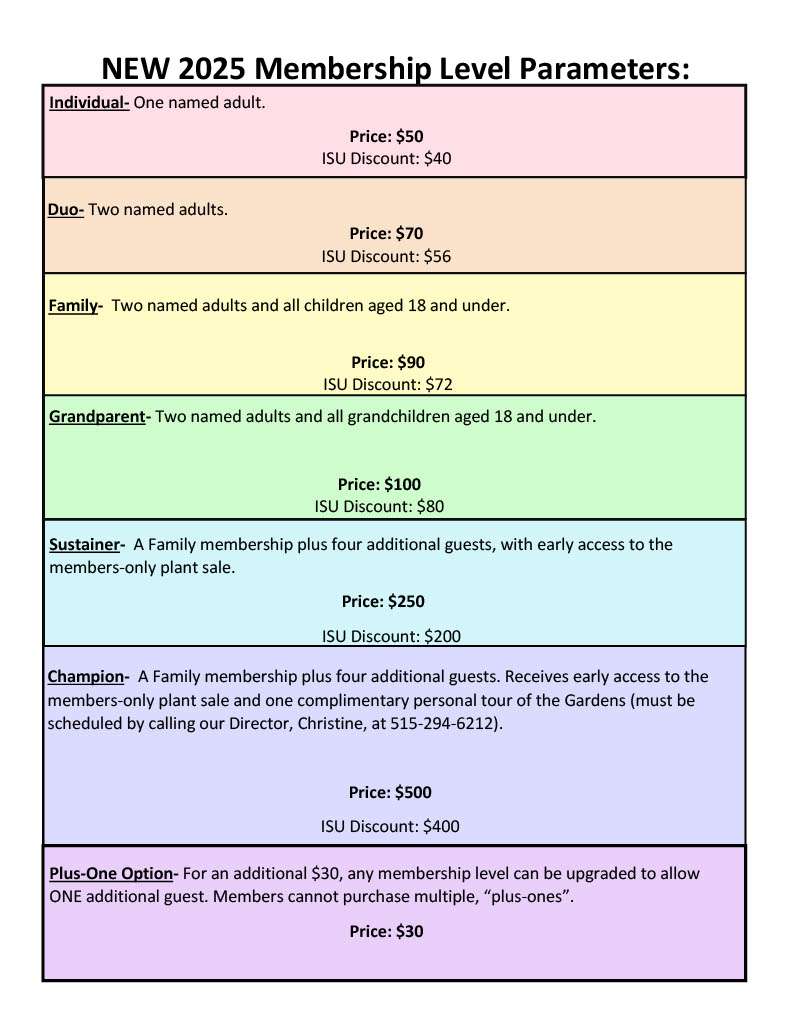
Selling a Membership
- Login
- Type in your PIN
- If not in the Register App, hit the home button (bottom center), then tap the Register App icon on the home screen
- From the Category list in the center of screen, select “Membership” (or other appropriate category, if necessary)
- Tap the appropriate button at the bottom from list of buttons on the right
- Finalize the payment
- With cash? – Hit “Pay” button, or appropriate “Fast Pay” button, enter amount received, hit “Pay Cash” button
- Drawer will pop open – change amount will display in top right of screen
- Print two receipts, hit “Print” button twice
- One goes to the customer
- One gets attached to the Membership form – put in cash bag
- Hit “Done” button in bottom right of screen
- With Credit Card? - Hit “Pay” button
- On right side of screen click on the button that says “Charge $X.XX on Connected Device” to ‘send’ the payment to the customer facing tablet.
- Customer can apply credit card payment using several methods….
- insert card in slot on upper right corner of tablet
- slide card (if allowed) along upper edge of tablet
- tap card on tablet
- tap phone on tablet (for apple pay, Samsung pay, etc.)
- Customer will be asked to sign using fingertip on tablet and hit “Done” on their screen
- Once signature is done, you will be asked to verify the signature on your screen – hit green “Verify” button in upper right corner of screen
- Customer will be asked to select receipt type – they can enter their own email or phone number on the customer facing tablet or hit print.
- If they print, give them the receipt, then hit print again to print a second copy attach it to the Membership form – put in cash bag
- Or Print two receipts, hit “Print” button twice
- One goes to the customer
- One gets attached to the Membership form – put in cash bag
- Hit “Done” button in bottom right of screen
- With Check? – Hit “Pay” button
- Hit “Check” button”
- Enter in note if necessary, then hit “Continue” button in upper right corner (you can leave the note blank, if necessary)
- Print two receipts, hit “Print” button twice
- One goes to the customer
- One gets attached to the Membership form – put in cash bag
- Hit “Done” button in bottom right of screen
- With cash? – Hit “Pay” button, or appropriate “Fast Pay” button, enter amount received, hit “Pay Cash” button
Logout! (hit the “padlock” icon in very lower right corner of screen)
Membership Reprint Cards:
- For lost cards
- Membership level mistakes (purchased Duo, meant to purchase Family)
- Do not charge for membership level upgrades, only for replacement cards
Membership Card Reprint Request Form- $5 per reprint -these are located to the left of the cash register. Please attach a receipt. POS button is Membership Reprint Request.
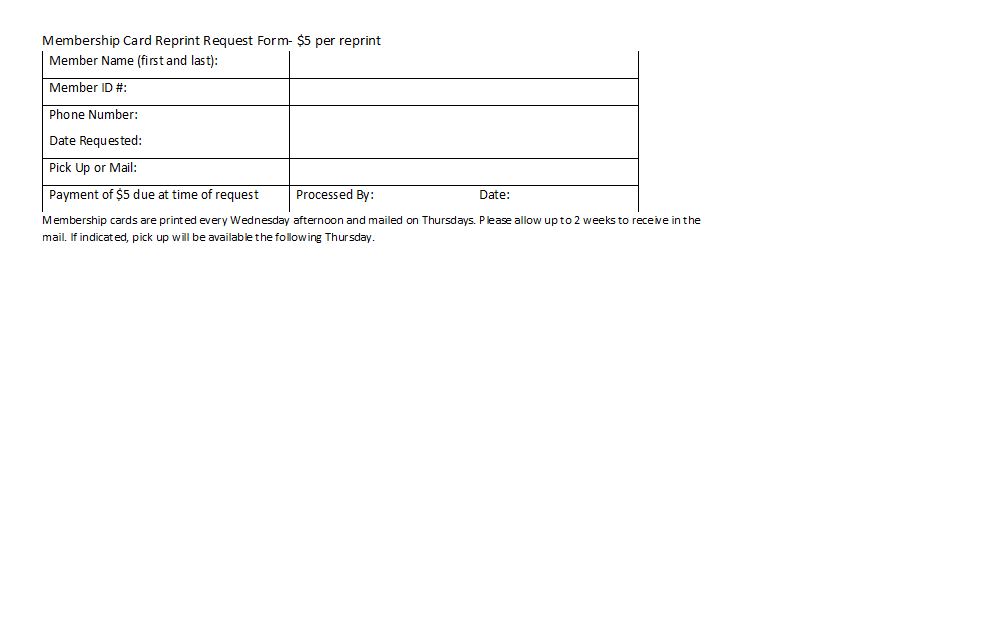
Organization Memberships
List of Residential/Treatment/Live-In Groups that HAVE Group Memberships and are allowed full membership admission:
- Friendship Ark (Homes), Inc. (expired 4.30.2026)
- Mainstream Living (expires on 5.31.26)
- Optimae (expires on 4.30.26)
- Childserve (expires on 5.31.26)
- Woodward Resource Center (expired on 4.30.26)
These groups don’t have Group Memberships but are welcome to purchase one:
- Ames Convention & Visitors Bureau
- Mosaic
- NAMI
- Youth & Shelter Services
- Carroll Family Resource Center (expired on 3.31.25)
- The Bridge Home (expired on 5.31.24)
- Imagine the Possibilities- Boone (expired on 3.31.23)
- Imagine the Possibilities- Ames (expired on 3.31.23)
This group DOES NOT have an Organization Membership. DON’T let them in! We have previously called their facilities and made this clear to them. Please give them Maddy's card to have their boss call if they show up:
- Genesis
Updated by Maddy Ryan 5.8.2025
See below for Reiman Gardens' Policies
- Staff Membership Policy
- Staff Rental Policy
Staff Rental Policy
Career Staff (P&S, Merit, Faculty who work for Reiman Gardens)
Career Staff are allowed one free rental each calendar year while they are employees of Reiman Gardens. The maximum value they can receive for free is $1,000. Employees must pay the difference between the maximum value and the total rental fee.
Hourly Staff (XH employees, students who work for Reiman Gardens)
Hourly Staff are allowed one free rental each calendar year while they are employees of Reiman Gardens. The maximum value they can receive for free is $500. Employees must pay the difference between the maximum value and the total rental fee.
For All Staff
The event must be booked and held while the staff person is an employee at Reiman Gardens. All free rentals must be approved by the rental coordinator and director. Staff will still be required to provide the security deposit and sign a rental agreement. Staff can avoid room set-up fees by agreeing to do the set-up on their own. If the rental happens after hours with no other paying rentals or events, staff must pay the cost of staffing the event.
Staff cannot displace another paying rental/event already booked and should try to schedule their free rental for a “slow” period so as not to displace any potential paying rentals. Staff rentals are preferred during regular business hours—10am-4:30pm/6pm M-Sunday.
Two questions that we can ask:
- Is this a trained service animal?
- What service does this trained service animal provide?
Here are a few things that you can say:
- I’m sorry, but according to Iowa State University’s policies, emotional support animals are not allowed in our facilities. We recognize that they are valuable to you, and we don’t want to downplay that, but we must abide by our organization’s policies. If you would like to talk to someone regarding Iowa State University policies, please contact the Office of University Council, 515-294-5352 or univcounsel@iastate.edu
- I’m very sorry, but we cannot allow that according to Iowa State’s policies.
Tips:
- Stay firm, do not waiver. If you need backup, call Renee, Nathan, or director.
- Give them the contact for the Office of University Council.
- Tell them you do make the policies and that you are only following guidelines that greater Iowa State University has put in place.
- Do not get worked up, angry, or emotional. You may say “I am happy to call an ISU officer to help walk us through the policies if you would like.”
- If a situation escalates please do not feel you have to handle it on your own. Call a staff member.
Reiman Gardens RAP Policy
List of Participating Gardens (American Horticulture Society)
Information for Monitors
A/V Instructions
Monitor Schedule
Clover POS
Fareharbor
Front Desk Computer
Butterfly Lab Monitors and TV
A/V
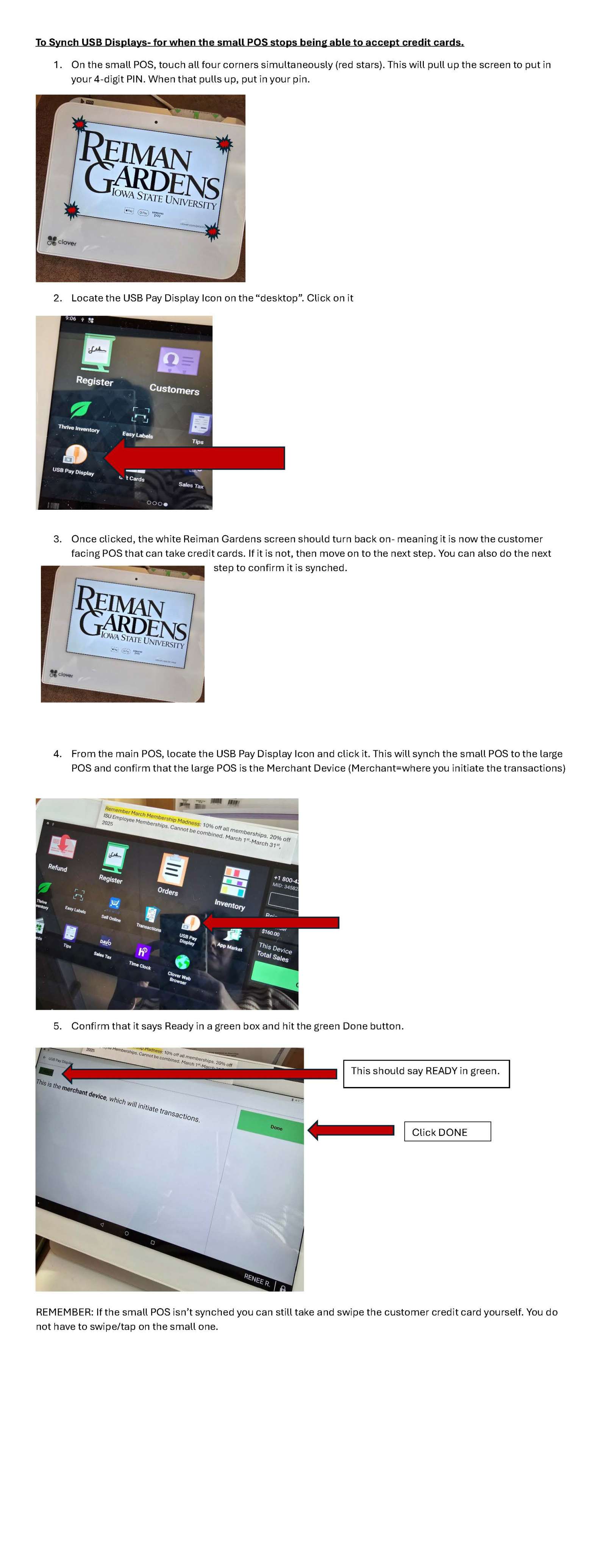
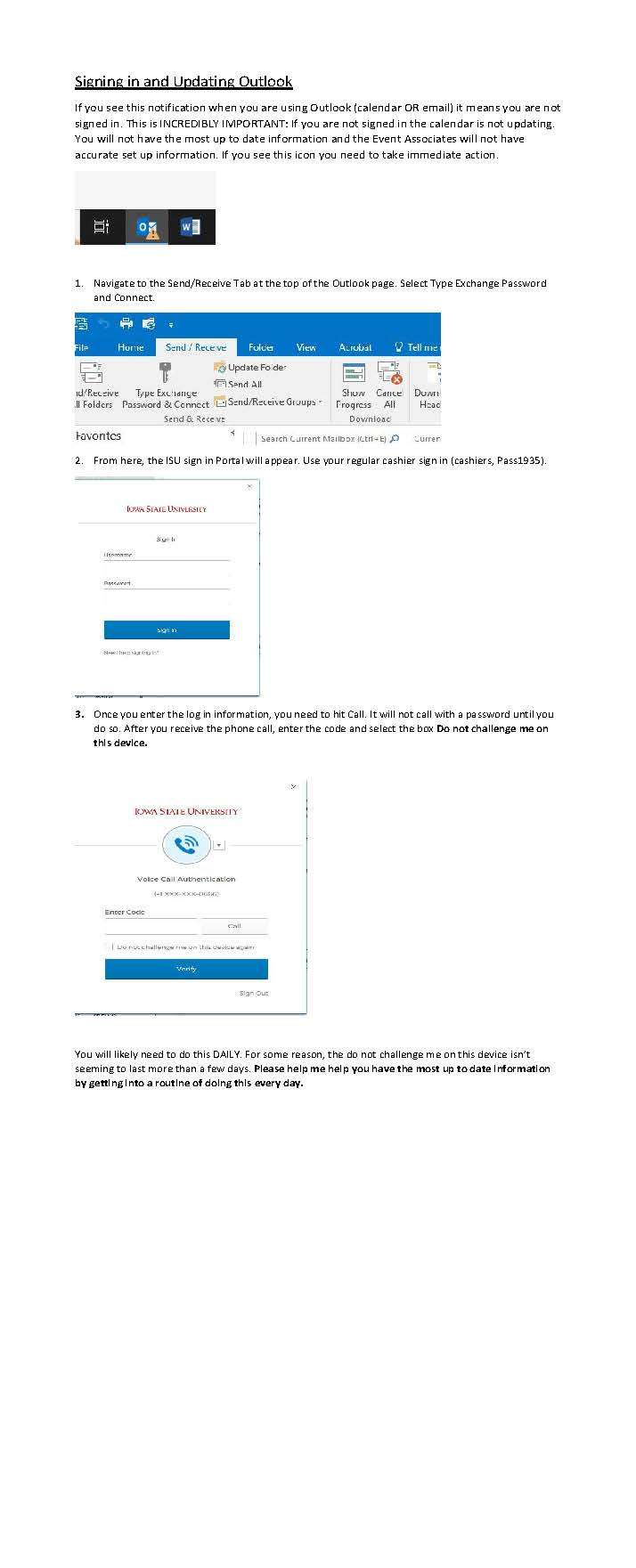
How to Check in Volunteers--with Tablet and Without Tablet
Service Groups
Navigating Better Impact
- Garden Room
- Speer and Classroom
- Hunziker
- Auditorium
Connecting to Garden Room Projectors via Solstice
Projector input must be on computer 2 and you must be connected to ISUGuest WiFi.
- Computer
- Install the Solstice Client software on your computer
- Iowa State University computers
- Press windows button at bottom left of the taskbar
- Open “Microsoft system center” folder and go to “software center”
- Find “Solstice Client” under the applications tab and download it
- Non Iowa State University computers
- Open a web browser and go to https://www.mersive.com/download/
- Click on the “Downloads” tab at the top of the page and scroll down to “version 4.X downloads
- Click on the appropriate download button for your computer to download the software.
- Iowa State University computers
- Once downloaded, open the Solstice client program on your computer
- Enter the IP address shown at the top right of the projector screen (the IP address for the garden room is 10.25.90.11
- Enter the 4 digit key code shown on the projector screen
- Click the “Desktop” button to project your computer screen onto the projector screen
- Install the Solstice Client software on your computer
- Cell Phone
- IOS
- Install the “Mersive Solstice App” from the app store and open the app
- Enter the IP address shown at the top right of the projector screen (the IP address for the garden room is 10.25.90.11
- Enter the 4 digit key code shown on the projector screen
- Click the “mirror screen” button
- Swipe up to access your control center and click the “screen mirroring” button
- Select the name of the Solstice Client box that you want to connect to (ITS AVXT Test) for the Garden Room
- Enter 4 digit key code shown on the projector screen
- Android
- Install the “Mersive Solstice App” from the app store and open the app
- Enter the IP address shown at the top right of the projector screen (the IP address for the garden room is 10.25.90.11
- Enter 4 digit key code shown on the projector screen
- Click the “mirror screen” button
- IOS
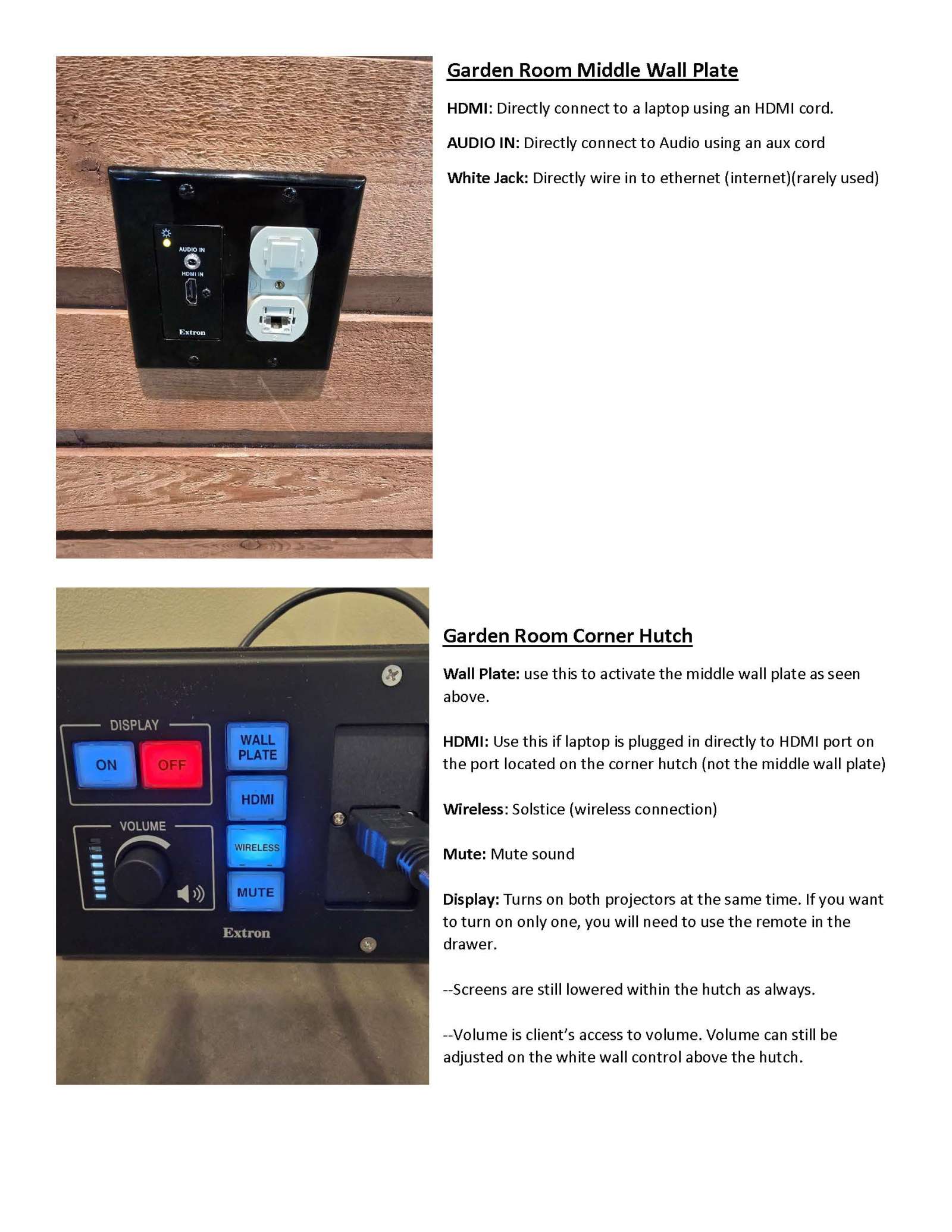
Garden Room Audio Troubleshooting
If the audio is not working in the Garden Room, double check these items:
- Are the appropriate sources routed to the appropriate room? The Garden Room, in nearly all cases needs the “Garden Room Sources” routed to the “Garden Room” (Check audio program on the computer)
- Is the Room volume muted? (Check on the computer)
- Is the Room volume turned down too low? (Check on the computer)
- Is the Source volume muted? (Check on the computer)
- Is the Source volume turned down too low? (Check on the computer)
- Do you have the correct wireless microphone? Those connected to Garden Room sources say “Garden Room” on them. If your microphone says “Conservatory” or “Butterfly Wing” you need to find a different wireless microphone.
- Check the batteries on the wireless microphone. When on, a red light is also on. If no red light is present, the batteries are dead.
- All mics can be charged in the cradle that is behind the Garden Room next to the large black audio computer cabinet. Be sure the microphones sit easily (if you have to push or jam, you’re not doing it right). The red light on the cradle will light and flash when charging.
- I you run into a pinch, you can put regular AA batteries in the microphone – just don’t throw the rechargeable ones away (they are expensive) and be sure to put the rechargeable batteries back in before placing it on the charging station. Replace the batteries if needed by unscrewing handheld mic apart and opening battery door on lapel mic.
- Make sure the paging feature is not active. If the room you are trying to use has been highlighted for paging in the paging menu, it will override everything else. To check, open the computer system, click the “paging” button at the bottom of the window. A button for paging to each room will be displayed. Be sure the button for your room is not selected. Click the room button to toggle between selected for paging (red) and not selected (white).
- Is the button for the paging microphone at the Front Desk pressed down? That will override other settings.
- Make sure the audio receivers are turned on. They are located in the corner cabinet of the Garden Room, near the bottom of the cabinet. They are labeled to never be turned off, but sometimes it happens anyway….turn them on.
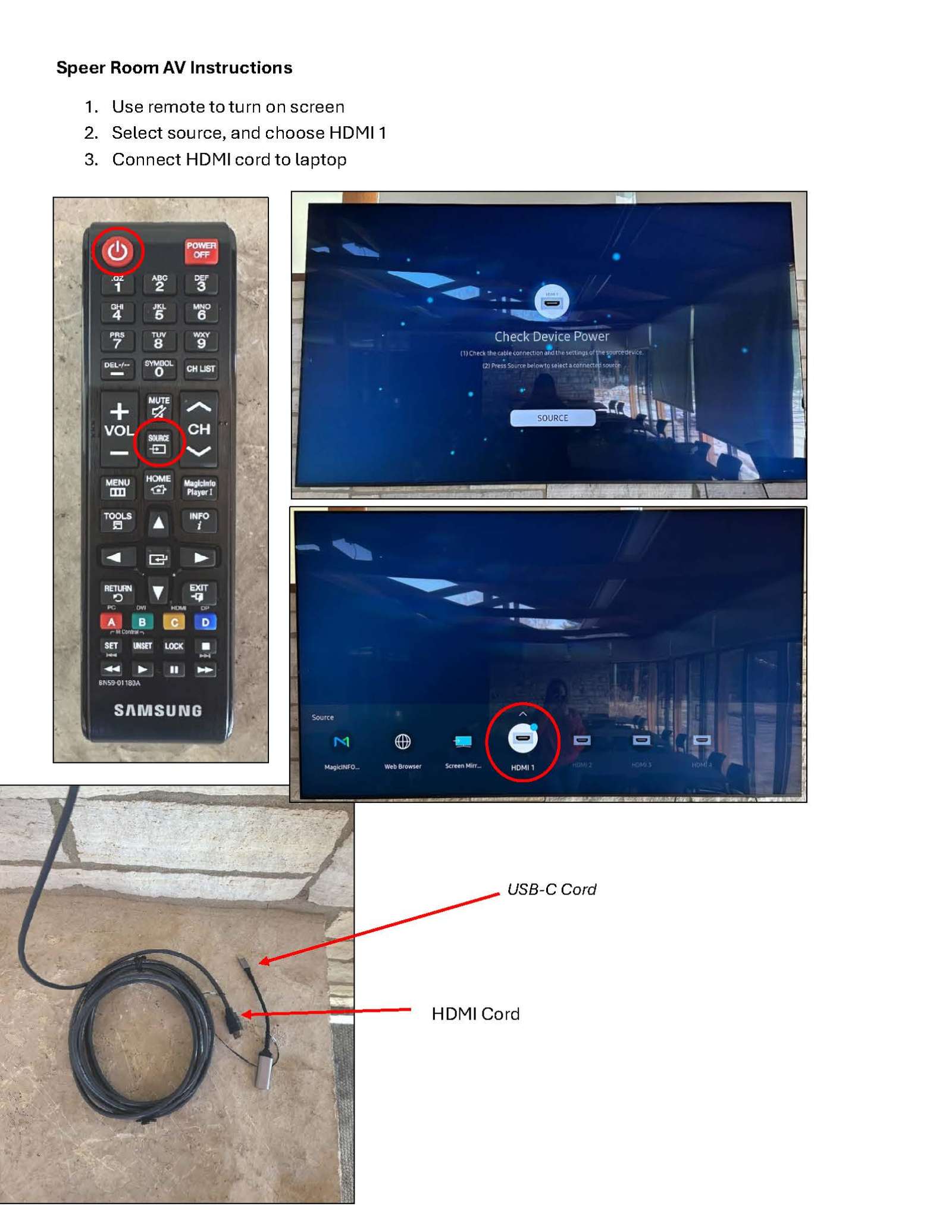
Hunziker Screen and Projector
- Grab hook by east facing window
- Hook the hook up into the screen and pull down
- If it is a bright sunny day please close the window covering as well
- Set up projector stand
- Open legs and ensure both side bars are all the way locked down
- Bring up both table ends *the tall side will be on the back*
- Connect the cords - the Hunziker projector uses an HDMI cord
- Connect extension cord to power cord and plug in
- Cover extension cord with cord cover
- Turn on projector
- Ensure the projector is set to HDMI
- If the screen is all janky hit screen fit and follow instructions on the screen
- If possible connect a laptop to the projector to ensure color all looks good
- Take down when event is over *PLEASE KEEP CORDS FOR PROJECTOR IN BAG WITH ITS PROJECTOR*
Projector Bags Should Include:
- Power cords
- VGA cord with HDMI adaptor OR
- HDMI Cord
- Projector itself
Frequently Asked Questions
What Activities are permitted or prohibited for visitors at Reiman Gardens?
- Reiman Gardens is a natural place for kids to run and explore but is not a public park or playground. Please be respectful of our living exhibits, artwork, and property.
- Youth aged 13 and under must be under the supervision of an adult.
- Guests may not enter non-public areas without authorization.
- Remain on paths and turf. Do not wade or swim in ponds, streams or fountains other than the splash pad in the Children’s Garden.
- Shirts and shoes are required to be worn at all times.
- You may smell or gently touch plants, but please do not remove flowers, leaves, seeds, or fruit from any plants in the gardens.
- Active sports not provided by the Gardens are prohibited.
- Fighting, throwing objects, or threatening others is prohibited.
- We do not tolerate harassment, discrimination, abusive or discriminatory language, or aggressive or destructive behaviors.
- Soliciting, loitering, political campaigning, and/or selling of any kind is not permitted without prior authorization.
- Non-compliance with these guidelines may result in removal from Reiman Gardens
May I bring in my own food or drinks?
Picnicking is allowed anywhere in the outdoor garden areas, as long as they are not reserved. Visitors may not occupy spaces reserved for rentals, education programs, or events. Whenever possible, we will post signs in rooms and areas ahead of an upcoming reservation, but may ask visitors to relocate if necessary.
You are permitted to bring in your own meals and beverages, but alcohol is only permitted under terms of a Reiman Gardens’ rental package.
Formal/informal groups or parties are not allowed to hold meetings, weddings, memorial services, christenings, or other events at the Gardens unless contracted with a rental agreement and with notice given in advance to Reiman Gardens. Food and beverages served during a rental agreement must abide by all Rental Policies and Procedures.
Are pets allowed at Reiman Gardens?
On select nights of Rovers at Reiman (April and September) well-behaved dogs are allowed in the Gardens after hours. Service animals as defined by the Americans with Disabilities Act (ADA) are permitted inside the Gardens, including the Butterfly Wing. Emotional Support Animals or Companion Animals are not allowed.
Remember, you can ask two questions:
- IS THAT A SERVICE ANIMAL?
- WHAT SERVICE DOES IT PROVIDE YOU?
What is the smoking policy at Reiman Gardens?
As a unit of Iowa State University, all use of tobacco (in any form, including chewing tobacco) and electronic cigarettes (e-cigs or vape panes) is prohibited.
What is the firearm policy at Reiman Gardens
Firearms are not allowed at Reiman Gardens.